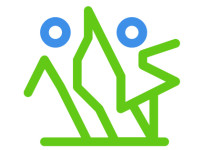Click here to create an account (it’s quick & free)
If you already have an account, please click here to login.
Simply click “add event” and follow the on-screen instructions.
Detailed step-by-step instructions…
1: Create an Account (if you have one, login & skip to step 2)
Click the Sign Up button![]()
Choose 1 of 3 ways to sign up:
- Email/password (enter email & password + click Register)
- Facebook Connect (simply click the blue F icon)
- Google Connect (simply click the red G icon)
Facebook/Google connect is the easiest way. Given you are already logged into Facebook or Google, your account is created. Your first name, last name, and email address is passed to DanceMaven. We do not get your friends list and do not request permission to post or anything else
When you are logged in, you will see an addition menu item titled “Add Event”
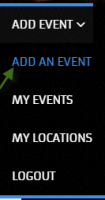
2: Click Add Event / Add an Event
3: Enter Event Name
Dance Style and location will be displayed so you do not necessarily need to include them. A good event name would be “Ballroom group classes & party” or “Hot Salsa Saturday”.
4: Upload Event Image (optional)
Any size PNG, JPG, or GIF is accepted, recommended minimum 200 x 200. Aspect ratios from 0.66 to 1.5 are best (height/width).
5: If this is a recurring/repeating event, check the “This is a recurring event” box. (Important)
NOTE: Once you submit the event, you can’t change a one-time event to recurring.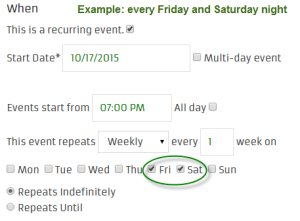
Types of recurrences available:
- Weekly on one or more days of the week.
- Monthly on a particular day
- Yearly (typically used for conventions, often also an all day, Multi-day event)
- Daily (I can’t think of a reason to use this)
Start Date: The first time this will appear on calendar (don’t bother putting in past dates)
Multi-day: Select if your event spans more than 1 day (a Friday, Saturday, Sunday event lasts 3 days)
Event starts from: this is shown in certain views. Note that you can add much more complete Time info lower down on the form.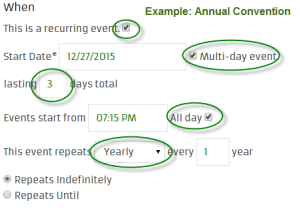
All day: This will suppress showing the start time. Check this for all day conventions or workshops.
Repeats Indefinitely: choose this is the event repeats with no specific end date. You will need to re-verify the event periodically to keep it on the calendar.
Repeats Until: choose this for cases like a series class that repeats weekly just for 4 weeks.
6: Select or Add Location
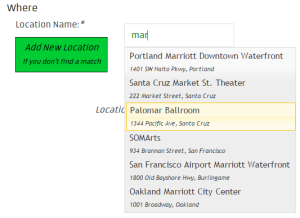
Start to type location name. When you have typed at least 3 characters, wait a moment and you will see a list pop-up.
Select the location if it is listed.
If it is not listed, click “Add New Location” and enter the details.
7: Select Dance Style(s)
Select all the Style that apply to your event, so it can be found in searches and feeds.
To select more that one, keep the “ctrl” key pressed while you click on each one.
8: Enter Times & Costs:
Please use the standard format as shown.
9: Other event details:
You can also put your website or facebook page url here, if you’d like. HTML is allowed.
10: Click “Submit Event”
The DanceMaven Admin will be sent a notification and will have to approve your event. This should be pretty quick, within a day or 2. You will get an email when it is approved and showing on the calendar.
If you plan to submit events regularly, you can ask the DanceMaven admin to consider giving you “author” rights so your events won’t need approval and will get posted right away.